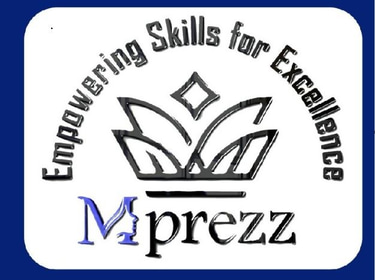Scilab Tutorial
Enhance your skills with real-world coding challenges and comprehensive word problem solutions for effective learning.
1. Introduction to Scilab
SciLab – Open Source Tool and an Alternative for Matlab & Octave
What is Scilab?
A powerful open-source software for numerical computation, data analysis, and visualization.Scilab is case sensitive. “A” is not equal to “a”.
In Scilab, everything is a matrix
Freely downloaded numerical computation software for Engineering and Scientific applications.
Similar to Matlab but requires less disk space than Matlab & Octave
It includes a Matlab-to-Scilab translator (.m files to .sci files) and to dynamically compile / link other languages such as C, Java , etc.,
Integrated object-oriented 2-D and 3-D graphics with animation
Available for OS : Windows, Linux and Mac OS X
Link : http://www.scilab.org/ & https://scilab.in/DownloadScilab
Why Learn Scilab?
Ideal for engineering, mathematics, and scientific computations. Free alternative to MATLAB.
2. Getting Started
Download from https://scilab.in/DownloadScilab
Familiarize yourself with the Scilab console, editor, and workspace.
3. Scilab workspace
The console for making calculations,
The editor for writing programs,
The graphics windows for displaying graphics àbar(10:12)
The embedded help.
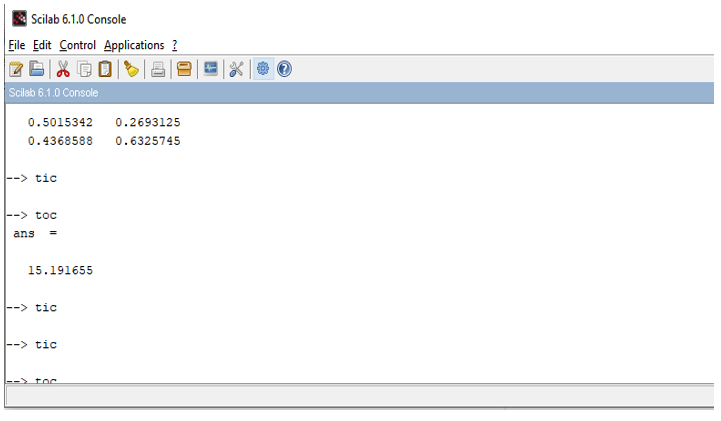
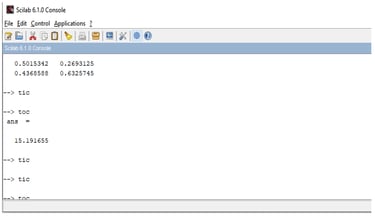
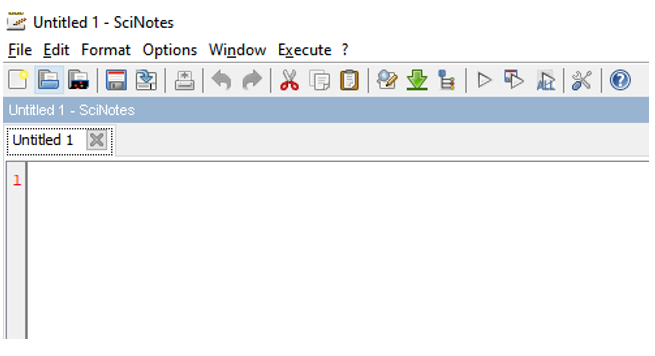
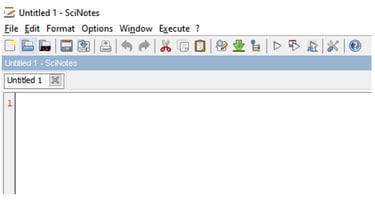
4. Console as a calculator
If no variable name is given, Scilab uses the inbuilt variable ans
Expressions can be written on the same line by separating them with a comma (;)
5. Predefined Variables
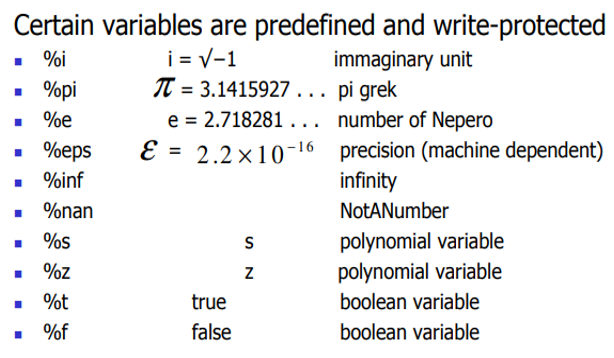
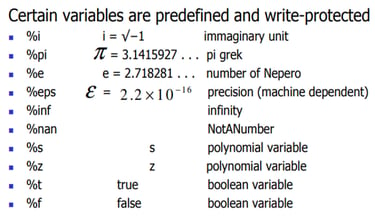
6. General functions
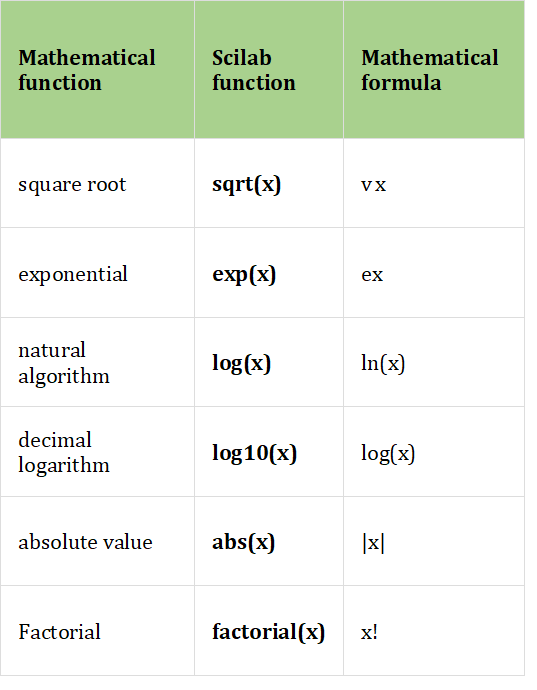
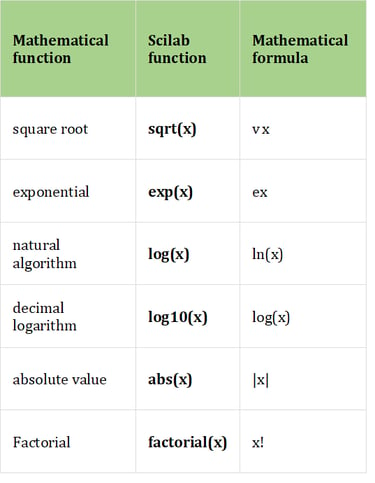
7. Statistical functions
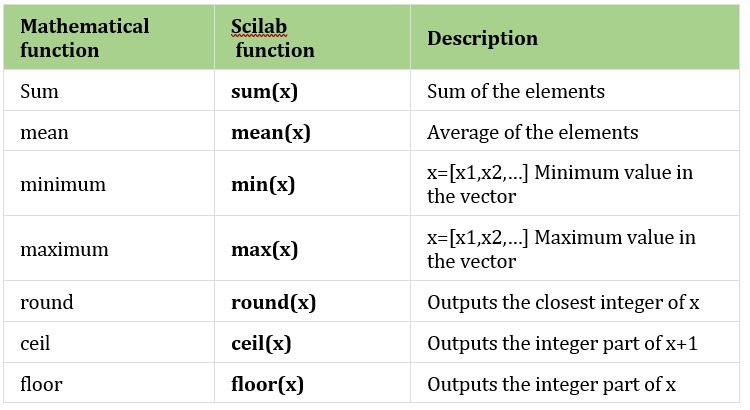
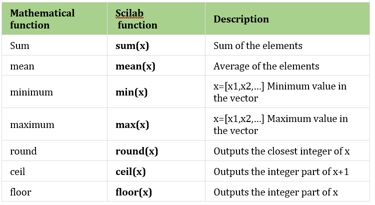
Sort:
gsort(x) -> Descending order
gsort(x,’g’,’i') -> Ascending order
8. Trigonometry functions
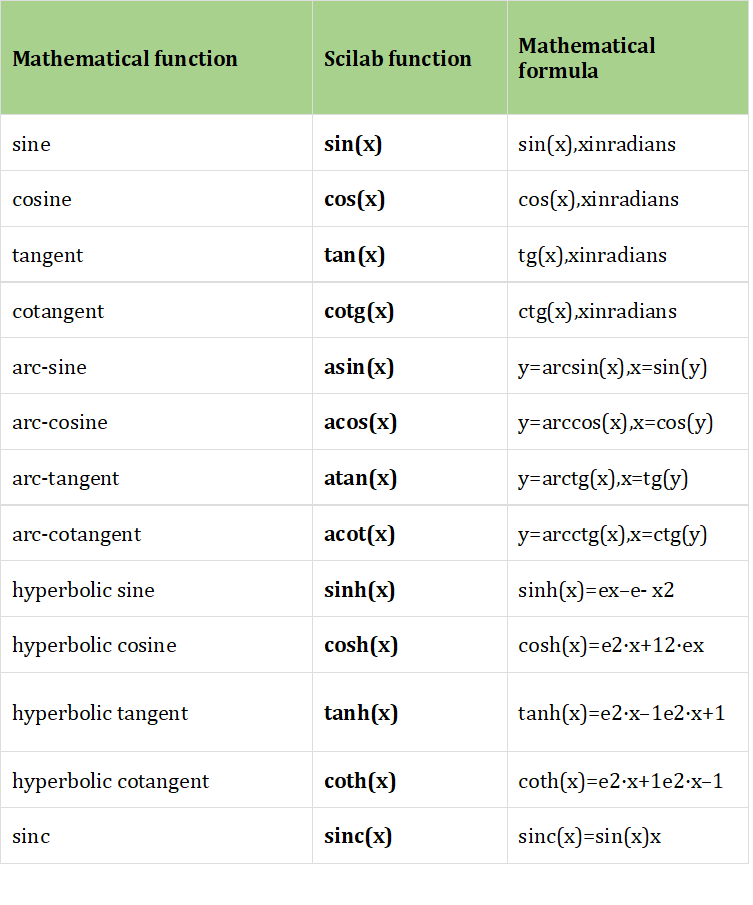
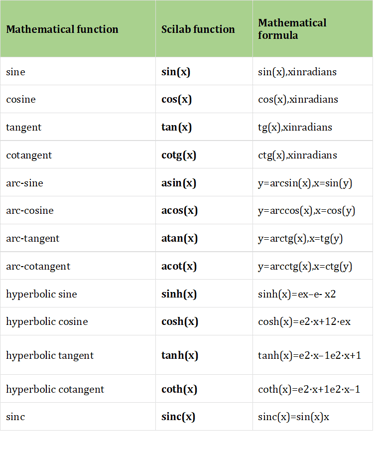
9. Basic Syntax and Operations
Arithmetic Operations
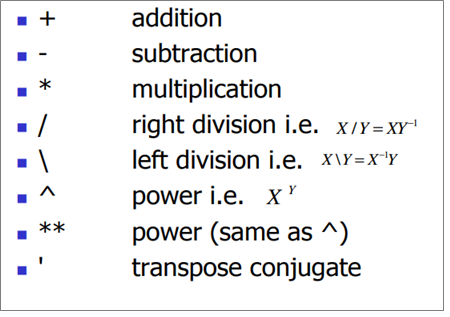
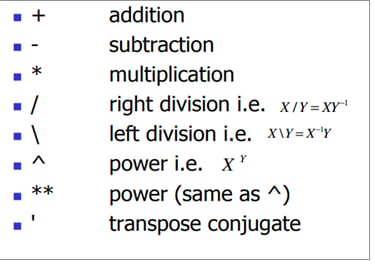
Sample:
a = 10; b = 5;
sum = a + b; // Addition
difference = a - b; // Subtraction
product = a * b; // Multiplication
quotient = a / b; // Division
Special Constants
disp(%pi); // Value of π
disp(%e); // Value of Euler's number
10. Variables and Data Types
Variables: Scilab is an interpreted language, which implies that there is no need to declare a variable before using it.
Variables are created at the moment where they are first set
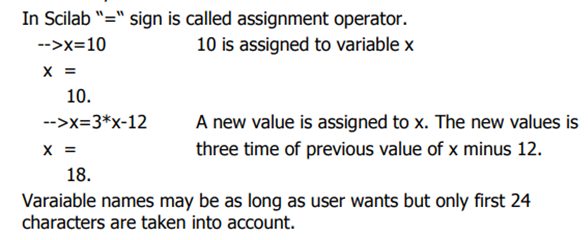
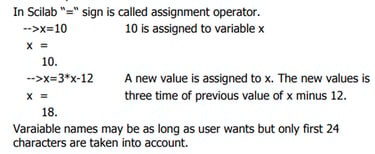
Variables: Dynamically typed. Example:
x = 42; // Integer
y = 3.14; // Float
name = "John"; // String
Type Checking:
disp(typeof(x));// Check data type
11. Vectors and Matrices
Creating Vectors
v = [1, 2, 3, 4, 5]; // Row vector
v2 = [1; 2; 3; 4; 5]; // Column vector
Matrix Creation
A = [1, 2, 3; 4, 5, 6; 7, 8, 9]; // 3x3 Matrix
Basic Operations
transpose_A = A'; // Transpose
det_A = det(A); // Determinant
inv_A = inv(A); // Inverse
Predefined Functions - Matrix
zeros(3,4) // Matrix 3x4, with all elements zeros
ones(4, 2) // Matrix 4x2, with all element one
eye(3, 3) // Identity matrix of size 3x3
diag([1 2 3]) // Diagonal matrix of size 3x3, diagonal
elements given in the row matrix [1 2 3]
rand(3, 5) // Matrix of size 3x5, with random numbers as
its elements
12. Scilab Editor
Command = editor()
Click Launch SciNotes icon in the Console,
When several commands are to be executed, it may be more convenient to write these statements into a file with Scilab editor.
Depending on its content has the extension
.sce
.sci
.sci vs .sce
Files having the .sci extension are containing Scilab functions and 40 executing them loads the functions into Scilab environment (but does not execute them)
Files having the .sce extension are containing both Scilab functions and executable statements.
13. Functions for programming
input ()
disp( )
mprintf()
mprintf
converts, formats, and writes data to the main scilab window
Example:
mprintf('At iteration %i, Result :\nalpha=%f',33,0.535)
disp
disp(x1,[x2,...xn])
Example
disp([1 2],3)
disp("a",1,"c")
deff('[]=%t_p(l)','disp(l(3),l(2))')
disp(tlist('t',1,2))
input
x = input(message [, "string"])
Arguments:
Message : character string
"string“ : the character string "string" (may be abbreviated to "s")
17. Functions
Functions can have an arbitrary number of input and output arguments so that the complete syntax for a function which has a fixed number of arguments is the following:
[o1 , ... , on] = myfunction ( i1 , ... , in )
Where o1, ,,on are Output arguments i1,.. in are Input Arguments
The input and output arguments are separated by commas ",". Notice that the input arguments are surrounded by opening and closing braces, while the output arguments are surrounded by opening and closing square braces .
To define a new function, use the function and endfunction Scilab keywords.
Defining a Function:
function y = square(x)
y = x^2;
endfunction
Usage:
result = square(4);
disp(result); // Output: 16
15. Practice Problem
clear;
clc;
result = 0;
n = input('Number of Element');
//for loop for summation of number
for i = 1:n
tem = input('please input a number: ');
result = result + tem;
end
disp(result);
Note: Press F5 –To Execute
16. Plotting and Visualization
Basic Plot
x = linspace(0, 2 * %pi, 100); // Generate 100 points
y = sin(x); // Sine function
plot(x, y);
xlabel("x-axis");
ylabel("y-axis");
title("Sine Wave");
Multiple Plots
y1 = sin(x);
y2 = cos(x);
plot(x, y1, '-r', x, y2, '-b'); // Red and blue lines
legend("sin(x)", "cos(x)");
14. Control Statements
If-Else
x = 10;
if x > 5 then
disp("x is greater than 5");
else
disp("x is less than or equal to 5");
end
Loops
For Loop:
for i = 1:5
disp(i);
end
While Loop:
i = 1;
while i <= 5 do
disp(i);
i = i + 1;
end
18. File Handling
Loading and Saving Data
Save Variables:
save("data.sci", x, y);
Load Variables:
load("data.sci");
19. Scilab Toolboxes
Commonly Used Toolboxes:
Control Systems Toolbox: For systems analysis.
Optimization Toolbox: For solving optimization problems.
Install via atomsInstall("toolbox_name").
21. System Commands
pwd = retrieve the name of the current directory
cd or chdir = change the current directory
Clock = retrieves the date as a vector with six parameters [year, month, day, hour, minute, second].
date = retrieves a date as a character string.
calendar = displays a monthly or annual calendar.
23. Conclusions
Scilab is a non-commercial open source platform for Engineering and Scientific computations.
Scilab is ideal for educational institutes, schools and industries.
Scilab/Scicos is a better alternative for Matlab/Simulink.
Can perform mathematical computations, algorithm development, simulation, prototyping, and data analysis using scilab.
A valuable tool for researchers at no cost.
20. Hands-On Practice
Simple Applications:
1. Calculate Compound Interest:
P = 1000; r = 5/100; n = 10;
A = P * (1 + r)^n;
disp("Amount after 10 years: " + string(A));
2. Simulate Projectile Motion:
u = 20; g = 9.81; theta = 45 * %pi / 180;
T = 2 u sin(theta) / g;
t = linspace(0, T, 100);
x = u cos(theta) t;
y = u sin(theta) t - 0.5 g t.^2;
plot(x, y);
xlabel("Distance (m)"); ylabel("Height (m)");
22. Scilab Application
Educational Institutes, Research centers and companies
Math and computation , Algorithm development
Modeling, simulation, and visualization 6
Scientific and engineering graphics, exported to various formats so that can be included into documents.
Application development, including GUI building
© 2024. All rights reserved.
Professor of Practice
Bridging academia and industry through innovative teaching and real-world experience for academic success.